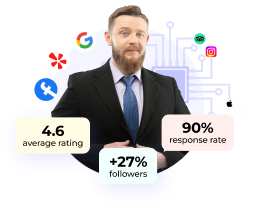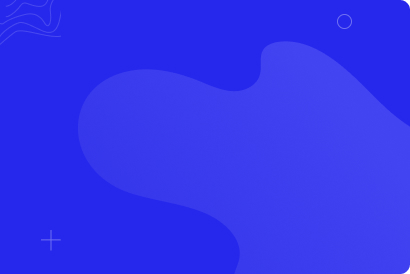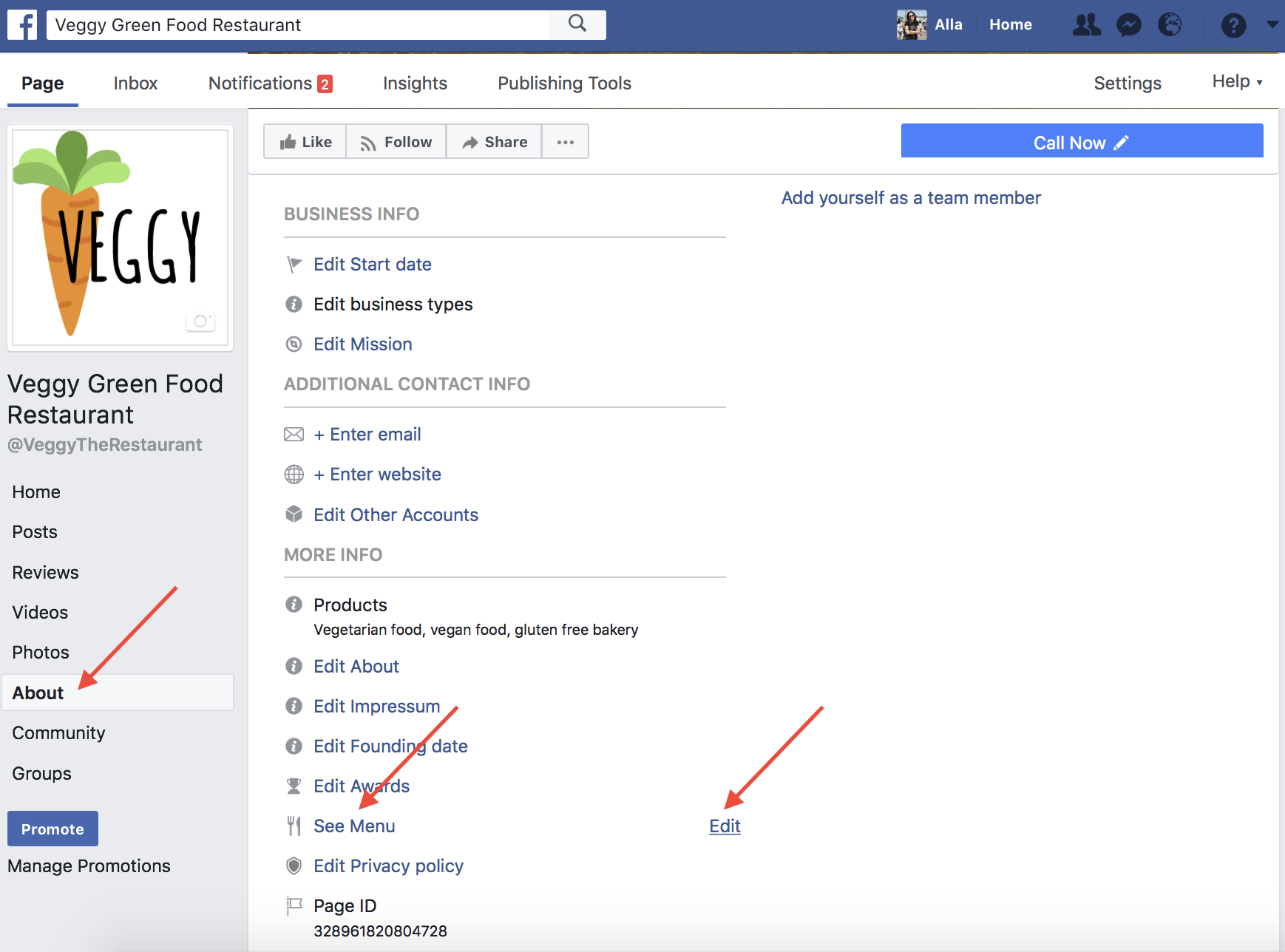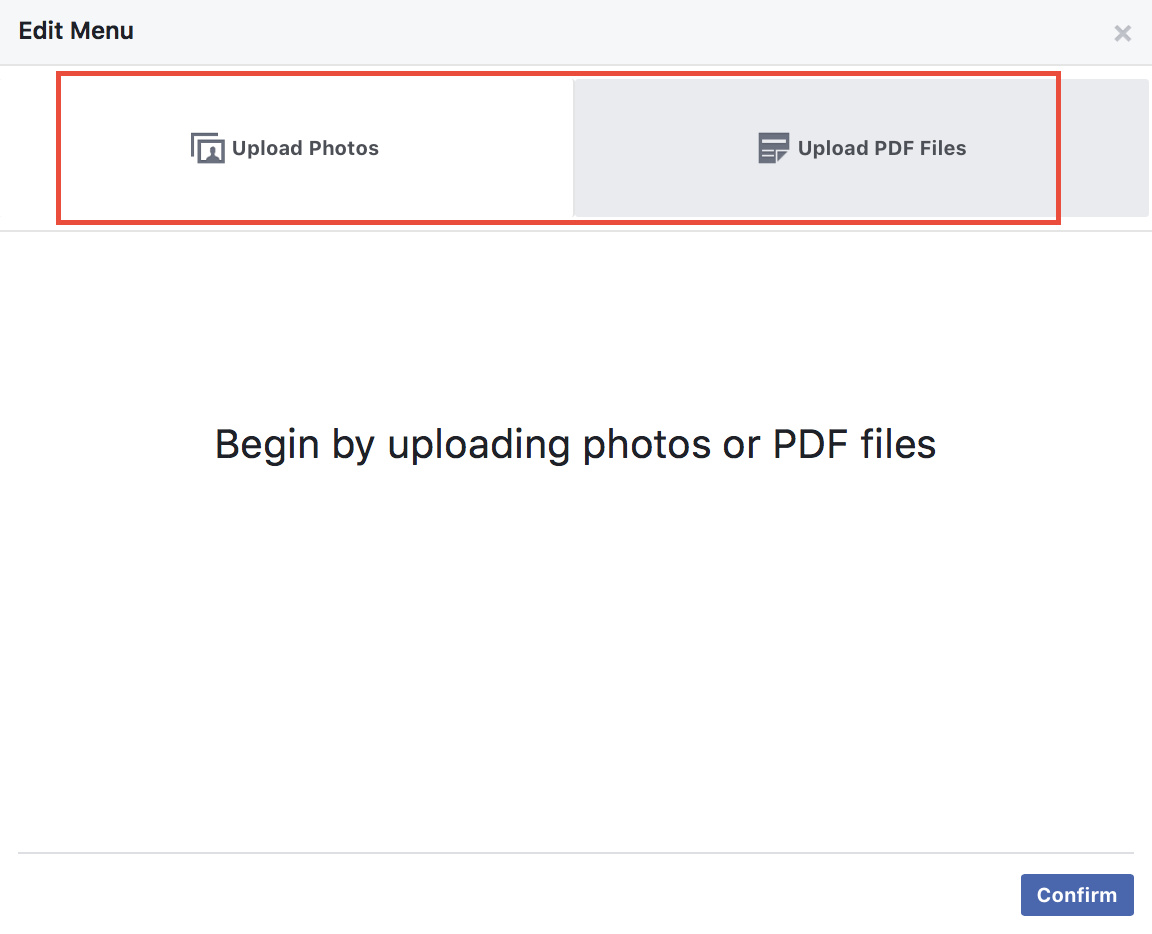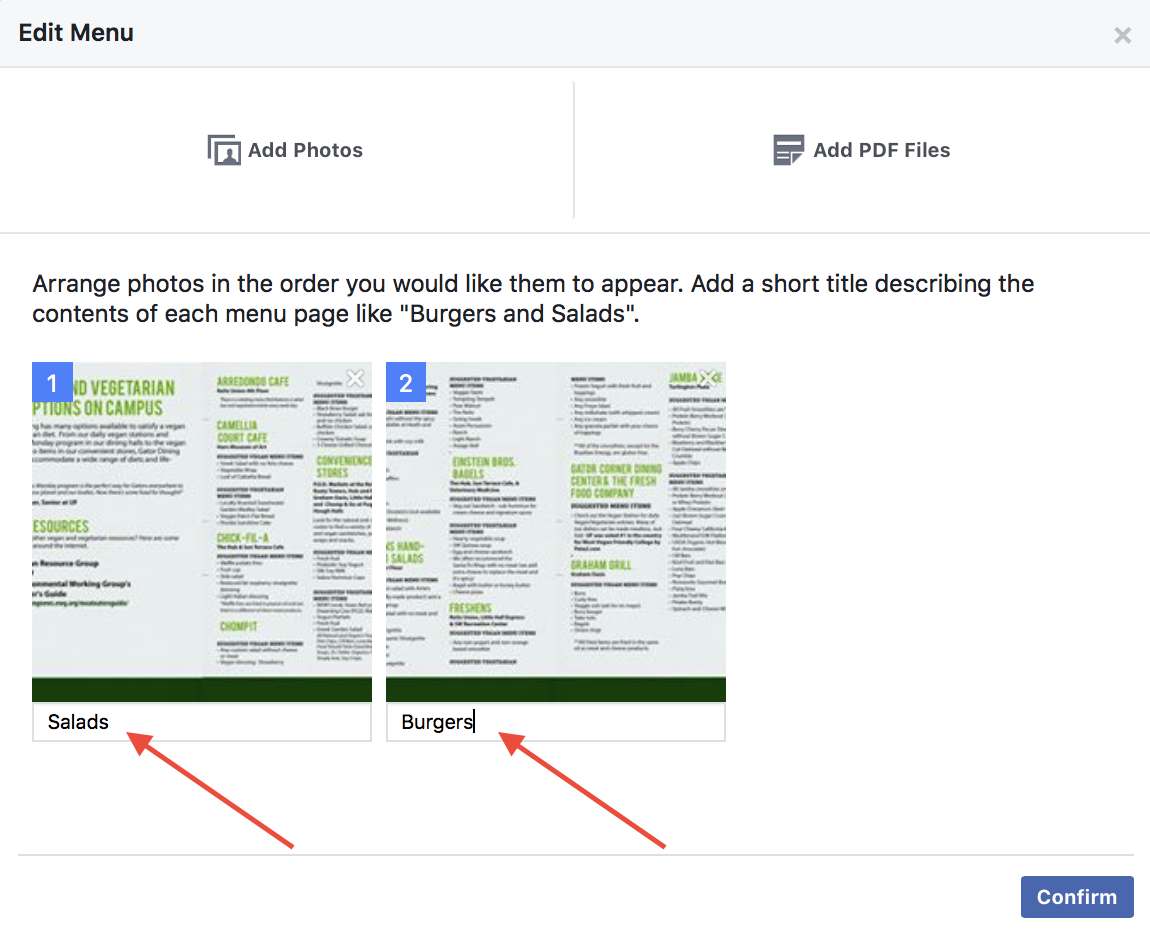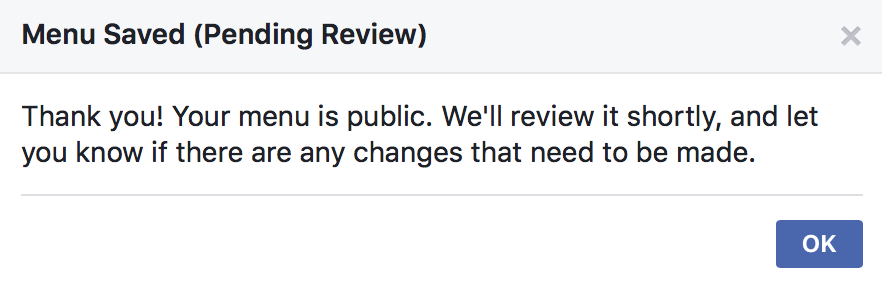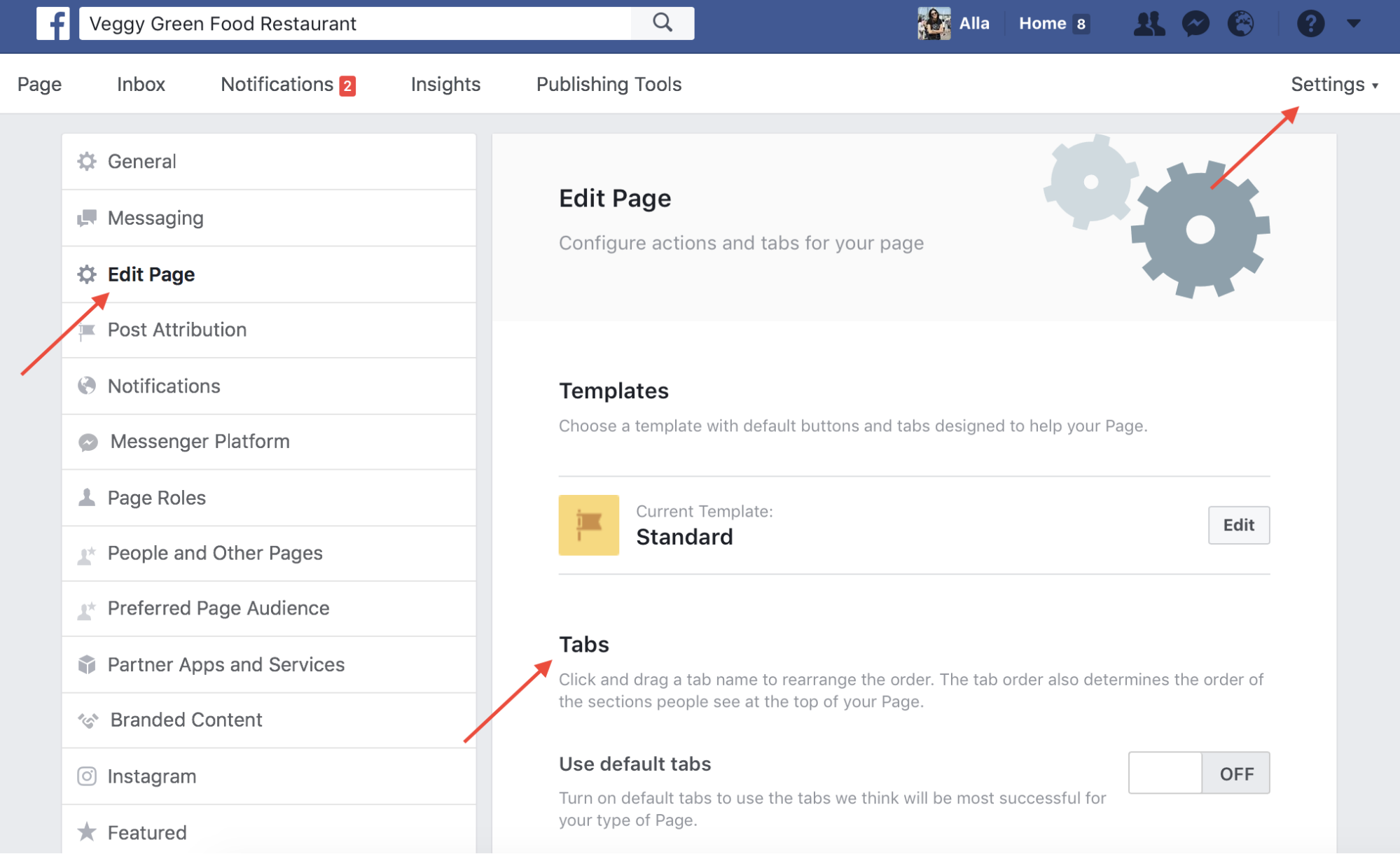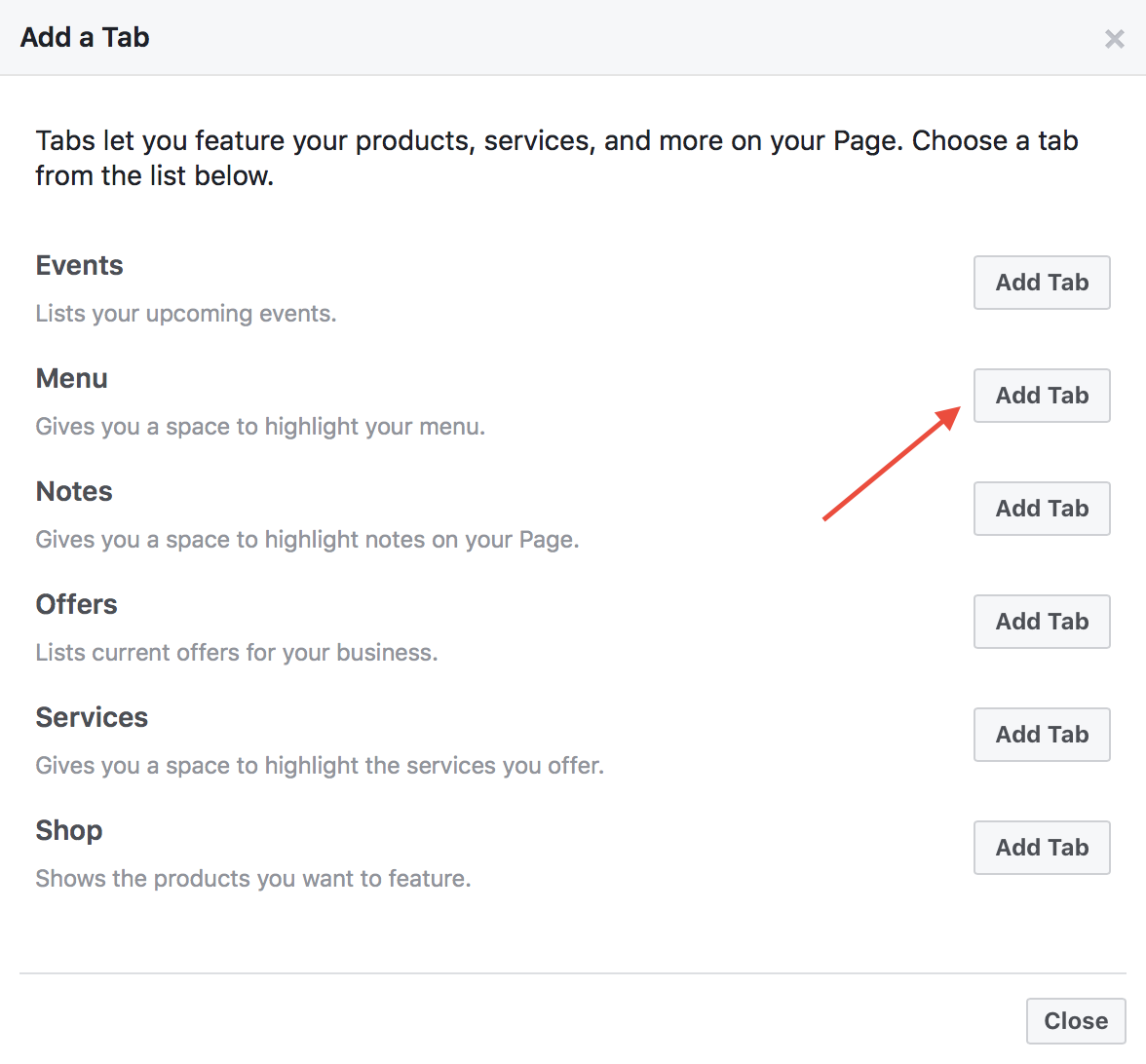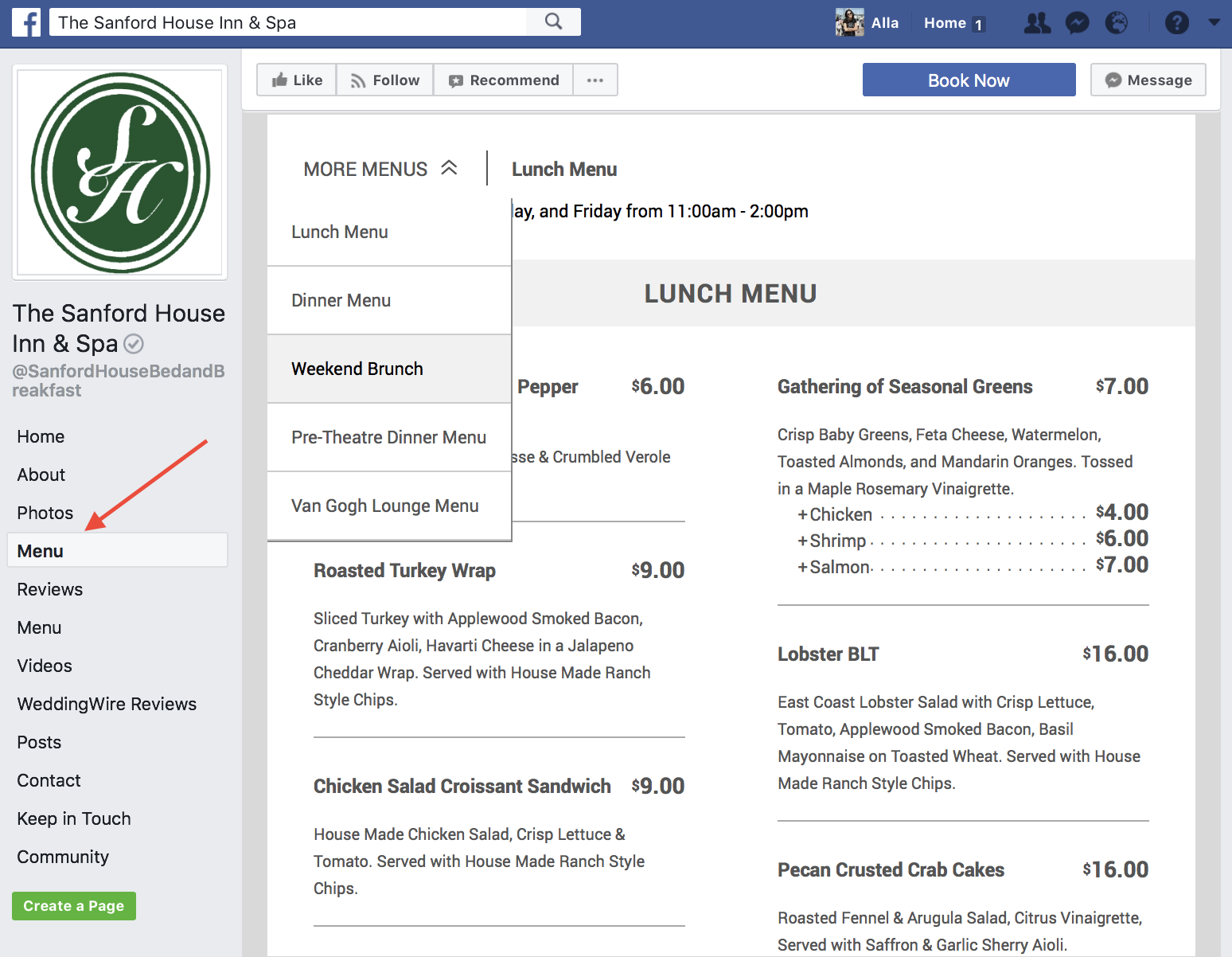-
Products
- Products
-
Social Media Marketing
-
Digital Asset Manager
-
Review Management
-
Listing Management
-
Local SEO
-
Locator & Local Pages
-
PlatformAnalyticsGet a complete, real-time view of your brands visibility performanceAI ComposerBreak free from routine content creation and review managementWhite LabelRebrand our platform and market as your own
-
Solutions
-
By Business Type
-
By Industry
-
- Customer Stories
-
Resources
-
Community
-
Company
-
Products
- Products
-
Social Media Marketing
-
Digital Asset Manager
-
Review Management
-
Listing Management
-
Local SEO
-
Locator & Local Pages
-
PlatformAnalyticsGet a complete, real-time view of your brands visibility performanceAI ComposerBreak free from routine content creation and review managementWhite LabelRebrand our platform and market as your own
-
Solutions
-
By Business Type
-
By Industry
-
- Customer Stories
-
Resources
-
Community
-
Company
-
Products
- Products
-
Social Media Marketing
-
Digital Asset Manager
-
Review Management
-
Listing Management
-
Local SEO
-
Locator & Local Pages
-
PlatformAnalyticsGet a complete, real-time view of your brands visibility performanceAI ComposerBreak free from routine content creation and review managementWhite LabelRebrand our platform and market as your own
-
Solutions
-
By Business Type
-
By Industry
-
- Customer Stories
-
Resources
-
Community
-
Company